Activate Payments
Activate Payments
Learn how to activate your Payment so you can accept Rent Payments, Application Fees and automatically charge late fees.
The information collected will be provided to our Payment Processor, Zego, powered by PayLease a subsidiary of Global Payments (NYSE: GPN).
You have access to a secure, global payments leader to securely process your company's payments.
You have access to a secure, global payments leader to securely process your company's payments.
- Select Payments in the left sidebar
- Click Activate Payments
Complete Company Information and enter the bank information for payment deposits
- Click Next
Read Payments Agreement
Select who will pay for fees, Client (Resident/Tenant), or Payer (Landlord)
- Note: You will be able to change this at any time in the future at Settings>Payments
Sign Agreement
Complete W9
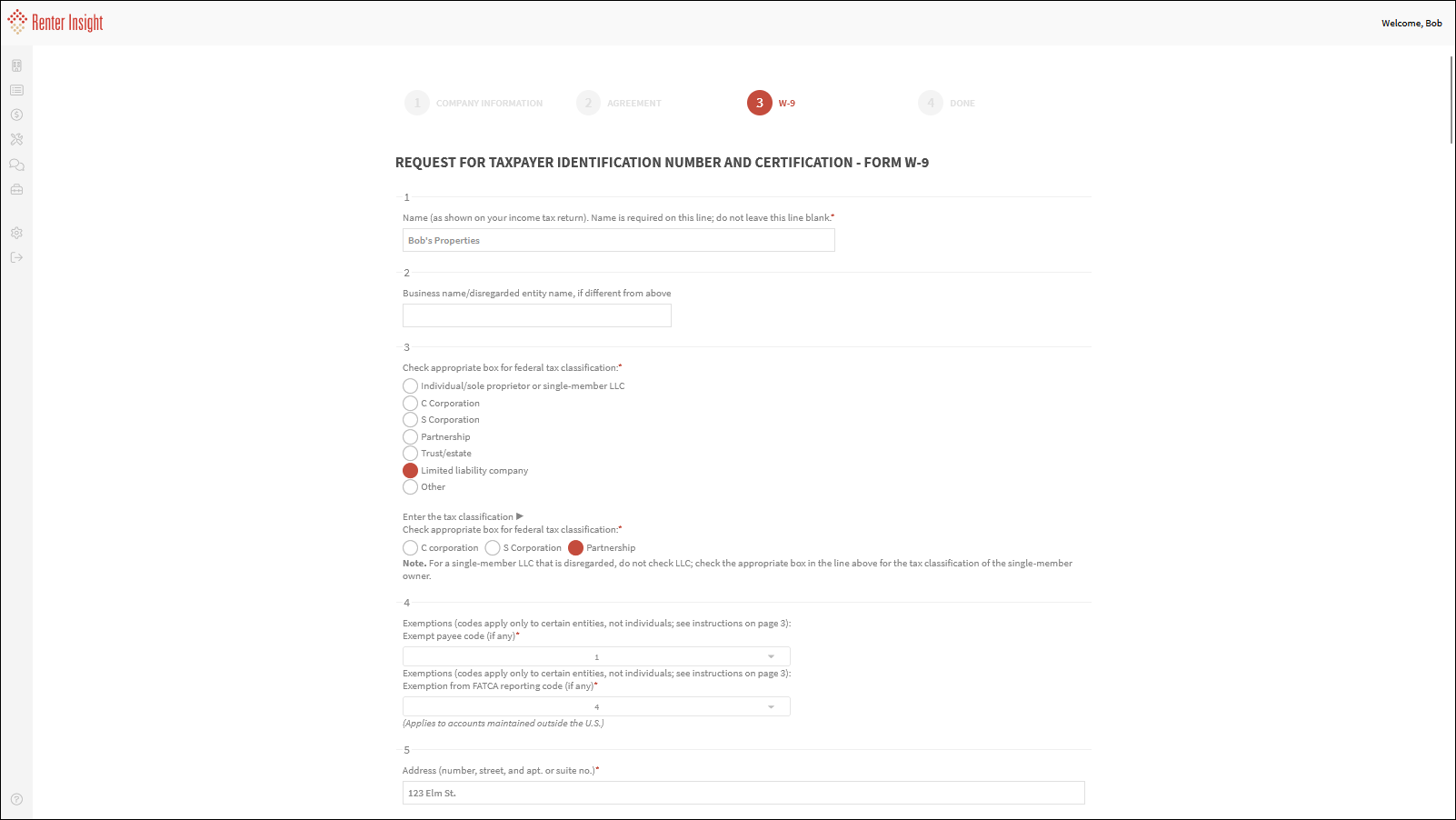
Sign W9
Sign W9
Application Submitted
You will receive an email from PayLease to complete the KYC (Know Your Customer)
underwriting requirements. KYC is required by all payment processors to follow
required Federal Laws- Rent Insight will receive notification from PayLease once you have completed your KYC review and are
approved. - It is important to reply promptly to PayLease so there are no delays with your application.
- We will notify you by email when you are activated for payments
Related Articles
ACH Payment Returns (NSF)-Return Codes
ACH/E-Check Returns If your resident payment is returned, you will receive an email from Zego (Powered by PayLease) with the details of the returned payment. To understand why the payment was returned, open the Excel File that is attached to the ...Payment Settings
Edit Payment Settings Learn how to edit your Payment Settings Select Settings on the left sidebar Note: The default is to edit the Company Default Settings, you can select Property Level Settings if you would like to edit settings for individual ...Make Payment on Bahalf of Resident
Make Payment for Resident with Credit Card, Debit Card or ACH As a Landlord, you can make a payment for rent for charges using a resident Credit Card or ACH. You would only do this if you have consent to make this payment Select Financial>Payments on ...Refund Resident Payment
Refund Resident Payment Learn how to refund a Resident Payment that was made by Credit Card or ACH Find Resident Select Properties>Residents on the left sidebar Click on the Resident's Name View Ledger Click on Ledger You can view all Ledger Details ...CO Specific Payment Settings
CO Payment Settings CO State does not allow a landlord to pass ACH or Debit Card Fees to renters. In order to comply with this law, you need to either not offer these payment methods, or the landlord needs to absorb the fees. Learn more about CO ...