Create Property Listings
Create Property Listing
You can create a property listing to share vacancies with prospects. Renter Insight will also syndicate your listings to third party providers to help find applicants.
Reach millions of prospective renters with these syndication partners:
- *Zillow
- Rent.com
- Realtor.com
- Rentals.com
- Redfin
- Trulia
- Hotpads
- Zumper
- Apartmentguide.com
- Lovely
*Zillow requires a paid account if your buildings have >25 units.
- Select Property
Add Property Photos, Description & Amenities
- Note: You will be able to add Unit Specific Information after Property Info is saved
- Select Unit
- Indicate which type of listing you wish to create
- Specific Unit - Use this listing for a specific unit. The listing will automatically be removed
upon move-in. - Floor Plan - This is good for creating one listing to represent several similar units. This listing
will not automatically be removed upon move-in.
- Enter Rent, Security Deposit, Lease Term & Date Available
- You can now enter Unit Specific Details & Photos by selecting the red links
Preview Listing Link
- You can Preview the listing prior to activating using the Preview Listing Link
- When you are viewing the Listing Preview, you can Edit or Publish the Listing
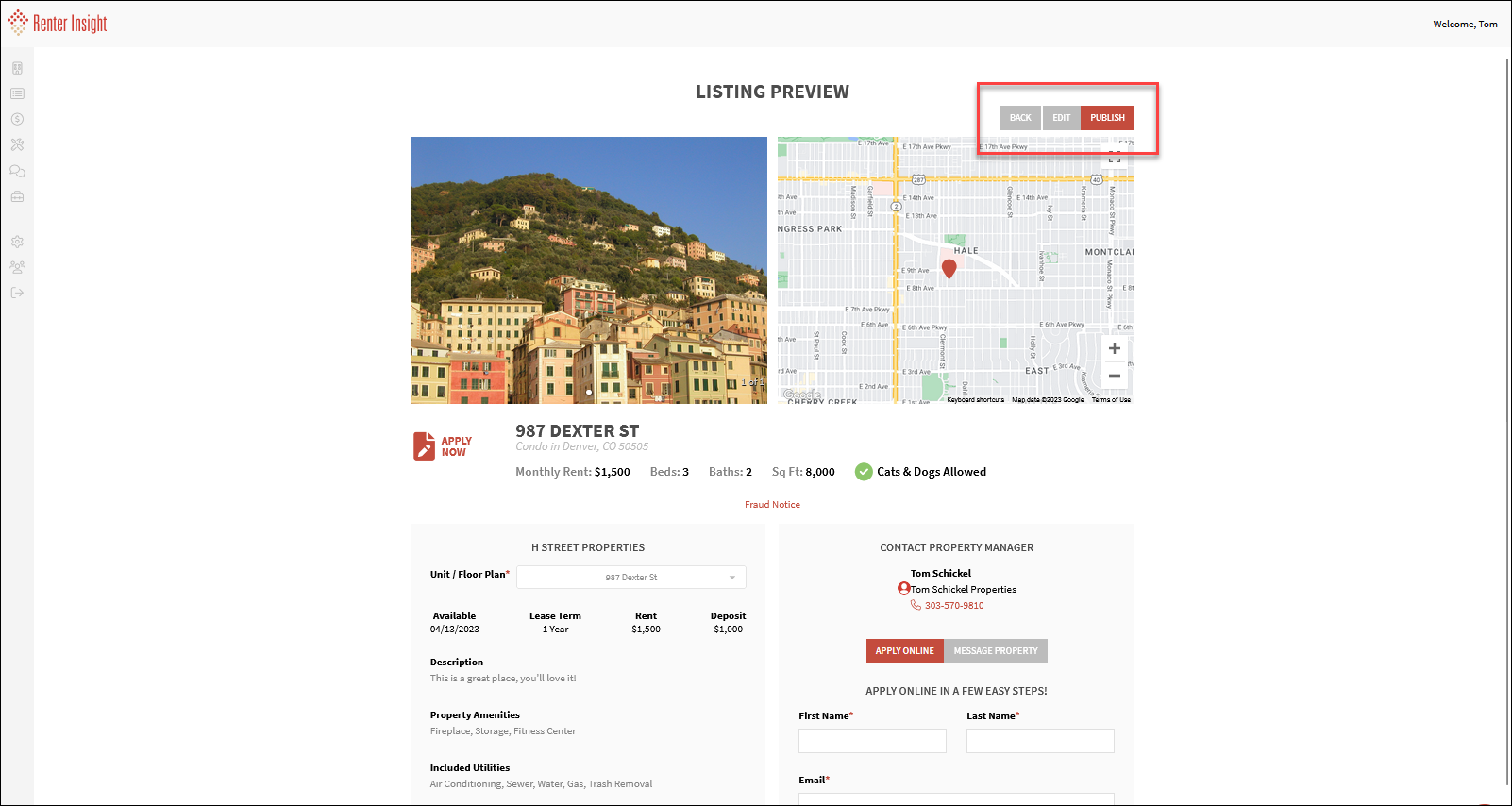
- After you Publish your listing, you can copy the Listing Link to share on your website, or other
marketing channels
- You can toggle the listing status from Active to In-Active
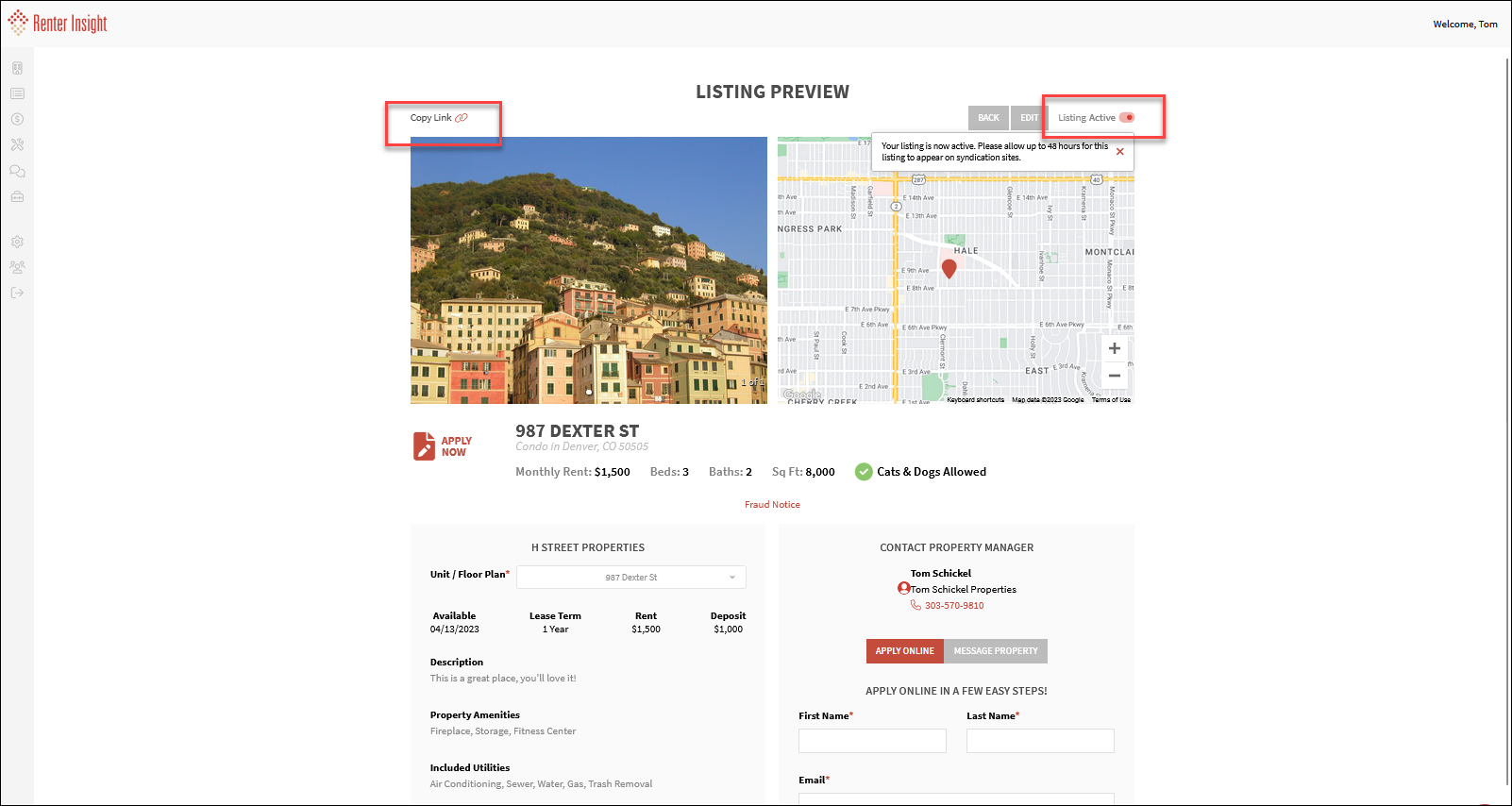
After you Publish your listing, you can copy the Listing Link to share on your website, or other
marketing channels
marketing channels
- Prospects can now apply directly to your property, or send you a message from the listing.
- If an applicant applies, you will receive a notice that the application, including screening (if applicable) is
complete. - If a prospect sends you a message, they will be converted to a lead and you will also receive an email that
there is a new Lead. - Leads can be found under Leasing>Leads.
Multiple Property Listings
If you have created listings for multiple properties, we provide you with a sharable URL for all of
your company's active listings.
your company's active listings.
- From the Listings Page, select the three dot menu and choose Preview Company Listing
- You can click Copy Link to copy this listing page to your company website or other marketing channels to display all of
your company's active listings.
Facebook Listing
- If you copy and paste your listing link to Facebook, you the listing link will create a preview mode to show
applicants the listing with select photos and property characteristics. - Applicants can apply directly from your post
Related Articles
Add New Property
Adding new Property To start using any Renter Insight product, you must first add a property and unit. Select Properties on the left sidebar Click on the Add Property + button Add Property & Unit information. You can add as many units to each unit as ...Add Unit to Existing Property
Select Properties>Units on the left sidebar Click on the Add Unit + button Select the property you want to add a new unit to Add new unit # Note: The property address is pre-populated, but you can edit if the unit has a different address ...Add Existing Resident to Property
Adding an Existing Resident to Property To start using any Renter Insight product, you must first add a property and unit. Select Properties on the left sidebar Click on the Add Existing Resident+ button Choose Individual, File Upload if you need to ...Edit Property and Unit Information
Edit Property Information Follow instructions to edit property, unit & property owner information. Note: You cannot delete a property, you can only in-active a property. You can delete a unit as long as there are no associated transactions with it. ...Add/Edit Property Owner
Add/Edit Property Owner You can use Renter Insight to keep track of all the property owners, their percentage ownership within a property and generate 1099's for owner distributions. On the left sidebar, select Properties>Owners Click Add Property ...