View Application & Screening Results
View Application & Screening Results
- Select Leasing on the left sidebar
- Click on Applications, or you can click Screening if you are using screening services
To View the Screening Results, Click on Report Links
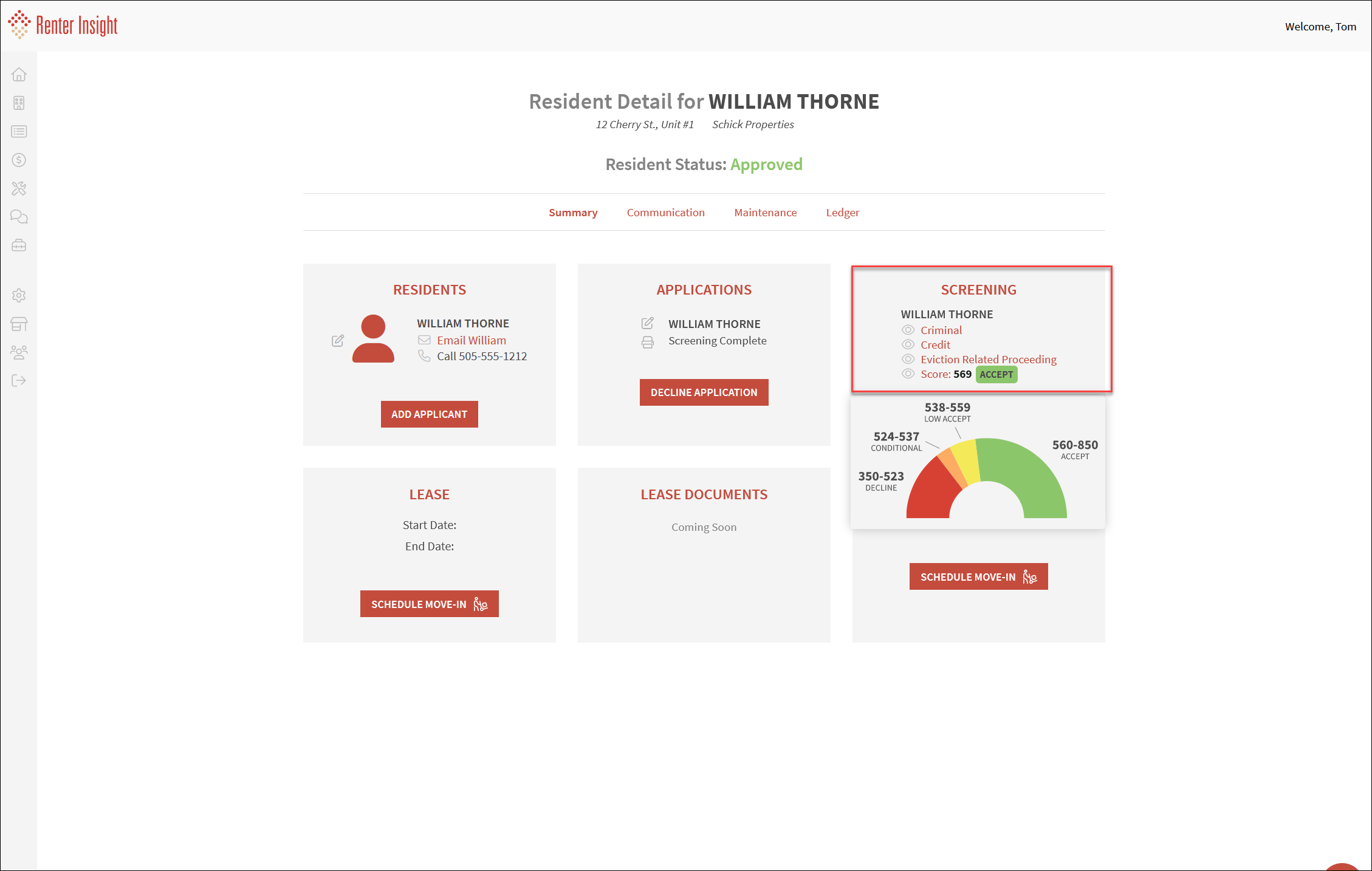
Criminal Report
Credit Report
To View the Rental Application Details
Click on the Printer Icon in the Applications Tab
Related Articles
Approving or Denying an Application
Approving or Denying an Application Select Leasing on the left sidebar Click on Applications, or you can click Screening if you are using screening services Under Applications, click Approve/Deny To Approve an Application, click, Approve Application ...
Create Screening Request (Credit, Criminal & Eviction)
Create New Screening Request Note: There are two ways to create a Screening Request. You can create one through Applications, and also through Screening. If you are configured for screening, these both function identically. Select ...
Activating Resident Screening Screening (Background Screening)
Activate Resident Screening Select Leasing>Screening on the left sidebar Agree to the terms and conditions Click Activate Resident Screening Enter company information and click Continue Resident Screening is now Active and you you can start screening ...
Create Rental Application Request
Create New Rental Application Request Learn how to create and send an electronic Application to your applicants Select Leasing>Applications on the left sidebar Click on the Request New Application + button Select property and unit and enter applicant ...
Screening Settings (Credit, Criminal, Eviction)
Edit Screening Settings Screening Must be Set to Required in Application Settings for Screening to be active Learn how to edit your Screening Settings Select Settings on the left sidebar Note: The default is to edit the Company Default Settings, you ...