Rental Application Settings
Create and Edit your Company Application
Learn how to customize your company's Online Rental Application
- Select Settings on the left sidebar
- Note: The default is to edit the Company Default Settings, you can select Property Level Settings if
you would like to edit settings for individual properties
- Click Applications
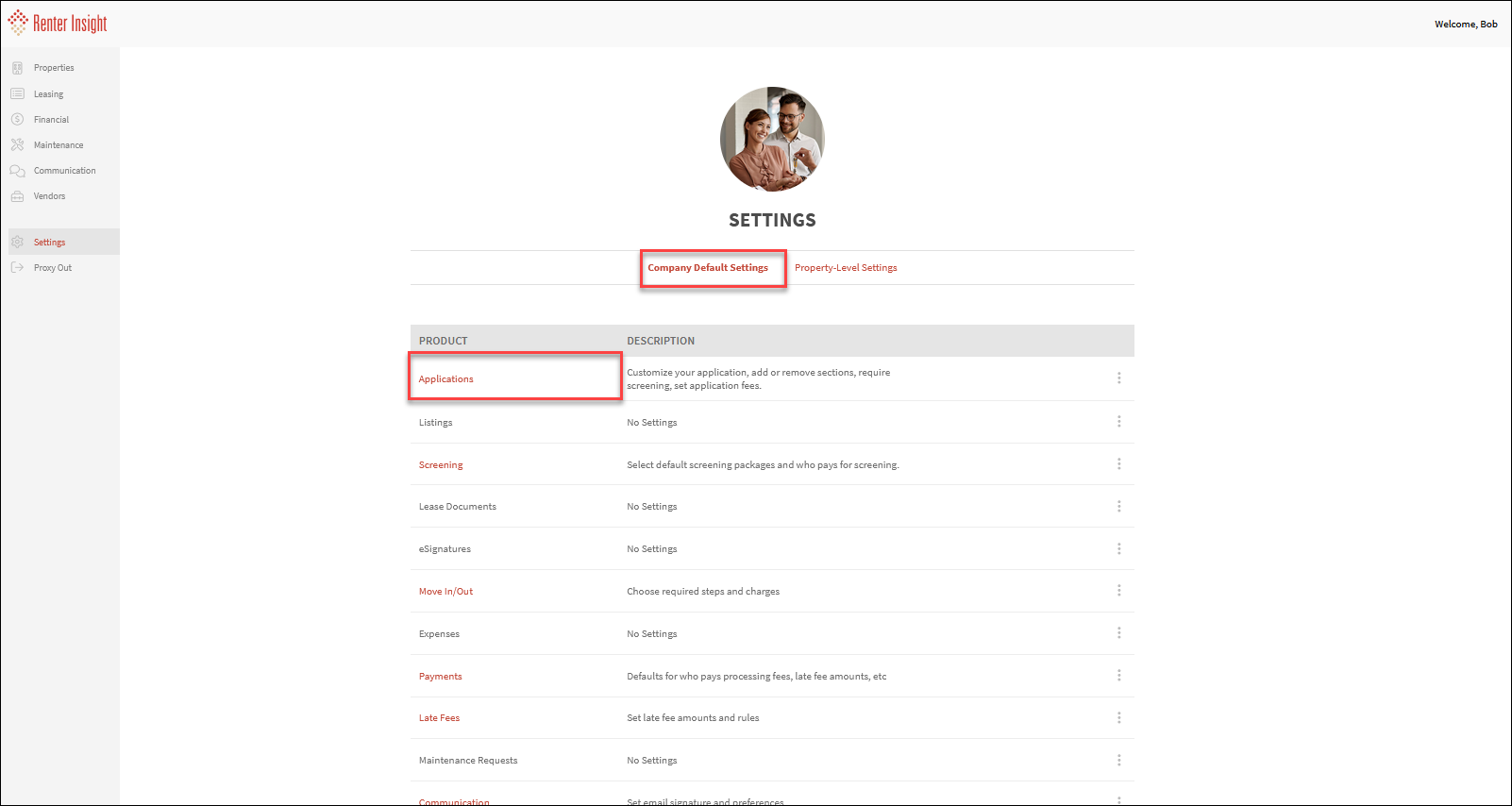
You choose what fields you would like your applicants to fill out
- Required: Yes or No
- Optional: These will display on the application, but won't be required
- Hide: This field will not be included on your application
Add Custom Application Sections and Questions
- Name Section
- Add Question Text
- Indicate if it's Required
- Choose Question Type
Below is a sample of what the resident would see with new custom section
- If Screening is required, Resident History and Employment History will be defaulted to required,
this information is needed to complete the screening request. Refer to Screening Settings to elect if
the property or applicant will pay the screening fees
- Application Fee: If you charge an application fee, an applicant will be required to pay the fee during the
application process. - Note: To charge an application fee, you must be set up for Payments so we can deposit the fees to
your account. Refer to Payments Set Up if you need to activate Payments
- You can set who will pay for the Payment Processing Fees in Payment Settings
Related Articles
Screening Settings (Credit, Criminal, Eviction)
Edit Screening Settings Screening Must be Set to Required in Application Settings for Screening to be active Learn how to edit your Screening Settings Select Settings on the left sidebar Note: The default is to edit the Company Default Settings, you ...
Create Screening Request (Credit, Criminal & Eviction)
Create New Screening Request Note: There are two ways to create a Screening Request. You can create one through Applications, and also through Screening. If you are configured for screening, these both function identically. Select ...
Create Rental Application Request
Create New Rental Application Request Learn how to create and send an electronic Application to your applicants Select Leasing>Applications on the left sidebar Click on the Request New Application + button Select property and unit and enter applicant ...
View Application & Screening Results
View Application & Screening Results Select Leasing on the left sidebar Click on Applications, or you can click Screening if you are using screening services To View the Screening Results, Click on Report Links Criminal Report Credit Report Eviction ...
Communication Settings
Communication Settings Communication Settings allows to to add your communication signature that will display on you emails sent from Renter Insight Select Settings on the left sidebar and then click Communication Enter the signature you would like ...